|
|
 |
|
|
Button Position/Size
[Button States tab] [States tab] [Position/Size tab] [Advanced tab] [Gauge tab]
This Settings Editor dialog page allows you to edit the properties of a Button.
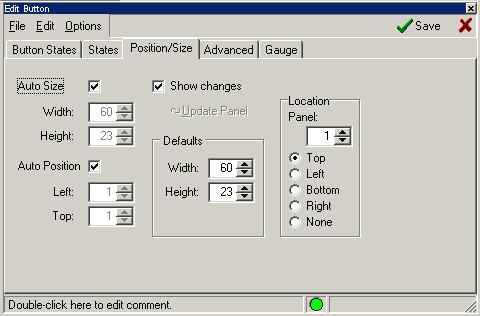
To set the button to the default width and height, select the Auto Size option. Otherwise you can turn this option off and select your own width and height for the button. The button on the MUD Window will be updated as you change the size or position if you have the "Show Changes" option selected.
If the button bar is along the top or bottom of the window, buttons are normally displayed to the right of the previous button. If the button bar is along the left or right edges of the window, buttons are normally displayed below the previous button. You can change this by turning off the "Auto Position" option and specifying the button position manually.
Selecting a Panel location of None turns off the display of that panel number in the MUD window. There are four independent button bars for each MUD window. The Panel value indicates which of these button bars the current button should be displayed on. You can then change the alignment of each panel from Top, Left, Bottom, or Right side of the MUD window. Definition of Panel positions can not be exported at this time, but exported buttons will hold thier panel number. |
|
