 |
| Seb |
Posted: Sun Nov 05, 2006 8:16 pm
[1.13] Compatibility Report won't display +other import prob |
 |
Taz
GURU
Joined: 28 Sep 2000
Posts: 1395
Location: United Kingdom
|
 Posted: Wed Nov 08, 2006 6:37 pm Posted: Wed Nov 08, 2006 6:37 pm
|
If he doesn't I do, which may help, can't do it now, rushing with this so I can go home. Let me know.
|
|
_________________
Taz :) |
 |
|
 |
Seb
Wizard
Joined: 14 Aug 2004
Posts: 1269
|
 Posted: Wed Nov 08, 2006 11:33 pm Posted: Wed Nov 08, 2006 11:33 pm
|
I have a screen at work that I have occasionally used - I'm on a laptop, so I have a VGA out that I can use to run a second screen. I'll try and test it tomorrow.
|
|
|
|
 |
Seb
Wizard
Joined: 14 Aug 2004
Posts: 1269
|
 Posted: Thu Nov 09, 2006 4:54 pm Posted: Thu Nov 09, 2006 4:54 pm
|
OK, I have managed to track this one down! 
If my Package Editor in on my right-hand (secondary) screen when I run the Compatibility Report - it displays on my left-hand (primary) screen when it has finished running. It doesn't matter what screen CMUD in on. If I swap my screens over so the secondary screen is on the left and I run the Compatibility Report from the left (secondary) screen, it still displays on the left screen. If I move the package editor over to the right-hand screen (primary), the Compatibility Report now appears on that screen.
So these are the scenarios:
(a) single screen (but graphics card capable of a 2nd): compatibility report doesn't display
(b) dual screen (primary on the left): compatibility report will only display if you run it from the secondary, right-hand screen, and it displays on the left-hand, primary screen.
(c) dual screen (primary on the right): compatibility report will always display on the same screen that you ran it from.
Enjoy! |
|
|
|
 |
Zugg
MASTER
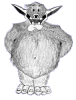
Joined: 25 Sep 2000
Posts: 23379
Location: Colorado, USA
|
 Posted: Thu Nov 09, 2006 5:37 pm Posted: Thu Nov 09, 2006 5:37 pm
|
Well, that would explain it, because my situation is (c) so thats why it seems to work for me. I don't know why this is only effecting the compatibility window, since I have general routines for handling which screen windows appear on and so this should be happening with other screens too. But I'll disable my second monitor and play with it.
Thanks for testing this and figuring it out. |
|
|
|
 |
Tech
GURU

Joined: 18 Oct 2000
Posts: 2733
Location: Atlanta, USA
|
 Posted: Thu Nov 09, 2006 9:03 pm Posted: Thu Nov 09, 2006 9:03 pm
|
That mgiht explain my laptop issue. Since I'm on the road, that's the one I use CMUD on. If I get a chance, I'll try it on the home PC.
|
|
_________________
Asati di tempari! |
 |
|
 |
Seb
Wizard
Joined: 14 Aug 2004
Posts: 1269
|
 Posted: Thu Nov 09, 2006 11:07 pm Posted: Thu Nov 09, 2006 11:07 pm
|
You don't (or at least I don't) actually have to plug in a second monitor to try it out and get it working. Just tick the enable second monitor button in Control Panel, Display Properties, move the 2nd screen over to the left, press Apply (while CMUD isn't running or you get a crash - already submitted), open CMUD and try it. (And try not to lose your mouse cursor!)
Also, CMUD crashed on me on resume from standby since that appears to detect that my second monitor isn't plugged in and disables it, which in turn crashes CMUD. |
|
|
|
 |
Seb
Wizard
Joined: 14 Aug 2004
Posts: 1269
|
 Posted: Thu Nov 09, 2006 11:08 pm Posted: Thu Nov 09, 2006 11:08 pm
|
Also, the Compatibility Report currently has stay on top behaviour. You can turn it off, but I'm not sure it should be the default as it's not that obvious to new users how to switch this off.
|
|
|
|
 |
Zugg
MASTER
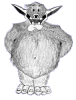
Joined: 25 Sep 2000
Posts: 23379
Location: Colorado, USA
|
 Posted: Fri Nov 10, 2006 2:20 am Posted: Fri Nov 10, 2006 2:20 am
|
I was able to fix some problems with multiple monitors today.
No, that Stay On Top is needed for that window. With the settings editor it's too easy for the compability window to get hidden behind something else, and since it doesn't have it's own task bar icon, it's easier to lose it than to deal with the stay on top. This is because the Compatibility window isn't "modal". You can leave it open while you click on stuff to view the setting with the problem or view the help file topic, etc. The stay on top allows it to work like a modal window as far as the z-order, but not prevent you from clicking on stuff in other windows. So this is really the way it should work in my opinion.
Anyone who cares will certainly know how to turn off the stay on top option. |
|
|
|
 |
Seb
Wizard
Joined: 14 Aug 2004
Posts: 1269
|
 Posted: Fri Nov 10, 2006 11:23 am Posted: Fri Nov 10, 2006 11:23 am
|
As I don't have as much screen real estate as you (when only using one monitor) I find I basically switch off Stay On Top (since the compatibility report is obscuring my Package Editor) and have to keep moving the compatibility report around from on the screen to mostly off the screen (but leaving enough so that I can drag it back on the screen) and back again when I want to look at the next script. I think a task bar icon for the compatibility window would be preferable to Stay On Top, but I can live with it how it is.
|
|
|
|
 |
oldguy2
Wizard
Joined: 17 Jun 2006
Posts: 1201
|
 Posted: Sat Nov 11, 2006 7:53 am Posted: Sat Nov 11, 2006 7:53 am
|
The compatibility window still will not display! When I click to run the compatibility report from Tools, the screen flickers for a couple seconds and it's done. However, all I can see is the button for the window in the taskbar and that's it. I can't maximize the window or get it to show up period. Would be nice if I could right click on the button and click maximize...
Btw...I am running version 1.14 |
|
|
|
 |
|
|
|
