|
|
 |
|
|
CMUD contains an advanced Help system with the following features:- Synchronized content between CMUD Help window and online web-based help pages (at http://www.zuggsoft.com/kb/cmud).
- Online web-based pages allow user-submitted comments
- CMUD Help window has powerful searching
- Help Content always shown
- Related topics panel
- Over 14,000 help topics
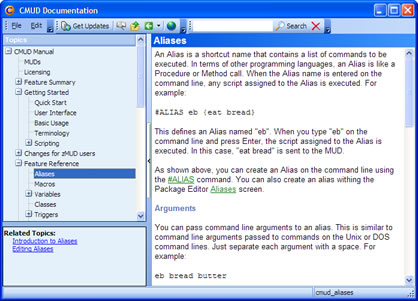
CMUD does not use the normal Windows Help system. Instead, a custom help system is used which allows the help files to be synchronized with the online web-based help files.
To download the latest changes to the help files, click the Get Updates button in the Help window toolbar. This ensures that you have the latest help information for CMUD.
A hierarchical list of all help topics is shown on the left part of the screen. Click on a topic to display it on the right part of the screen. The CMUD help system supports images and hyperlinks, just like the web-based online version. In fact, you can display the online version of the selected topic by clicking the 'Open in browser' world button in the toolbar. This will open the online help topic in your default web browser, and also allow you to view any user-submitted comments about the topic, or to submit your own comments.
Each topic can have an optional list of "Related" topics, which are shown in the box in the lower left portion of the window. Simply click a related topic to view it.
You can go back to the previously viewed topic using the Back button in the toolbar (or press the Alt-Left key, or use the Browser Back button on your mouse). There are also buttons on the toolbar for going back to the main Contents topic (and closing any expanded subtopics), or to go to the parent topic if the current topic.
If you are behind a firewall or have a slow network connection and you do not wish the help system to download images as needed, then turn on the Offline mode in the File menu. When Offline, no images will be downloaded as you view the help topics. Normally, images are downloaded the first time you view a topic and then cached on your local hard disk for later viewing. Using the Get Updates button will clear any images for topics that have changed since the last time you viewed them, causing the new image to be downloaded again when you view the updated topic.
The Copy Link command in the Edit menu will copy a BBCode link to the online help topic into the clipboard so that you can paste it into your Forum post on the Zugg Software web site. This allows you to easily point someone to the appropriate help file entry when replying to their forum question.
The Search bar can be used to look for topics that contain certain words. Enter the words into the search bar and then press Enter or click the Search button. The Topics list will be filtered so that only topics matching your words will be displayed. To clear the search and display All topics again, click the X clear button in the search toolbar. |
|
