 |
Elderick
Newbie
Joined: 24 Jul 2007
Posts: 7
Location: PA
|
 Posted: Tue Jul 24, 2007 2:41 pm Posted: Tue Jul 24, 2007 2:41 pm
Zmud / Zmapper question
|
Perhaps it can already do this, and this is what i was REALLLLLY hoping it would do.
I've been wanting to make maps for the mud im currently on and i've been a fan of Zmud for a long time. So i figured
I'd grab the trial version of Zmapper and i mapped out Midgaard in the mud i play on. With a little learning curve I was
able to get it. But what i really wanted was at a certain zoom level or a view feature to show room names on top of the
square for each room. Is this a current feature or somehow possible. I can't find anything to show. There has to be a
way shy of mapping it in zmapper than screencapturing the map, and putting the map in photoshop and retyping all the
room names in each square. Please let me know, this is a great map program and for me anyway that would make it
complete and well worth purchase.
Thanks for your time.
Elderick |
|
|
|
 |
Tech
GURU
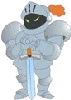
Joined: 18 Oct 2000
Posts: 2733
Location: Atlanta, USA
|
 Posted: Tue Jul 24, 2007 4:30 pm Posted: Tue Jul 24, 2007 4:30 pm
|
To my knowledge, there's no way to do exactly what you describe. Maybe it will make it as a feature addition for the mapper re-write later this year, although I question it's utility. Unless you are really zoomed in, I imagine it will be difficult to fit the entire name of the room.
With that said, there are a few alternatives that will probably accomplish what you want.
First whenever you mouse over a room the room name is displayed in the tool tip by default. (You can actually set this to be something else if you want.)
Second, in both zMUD and zMapper the name of the room is typically displayed in the status bar of the mapper window.
Third, you can use a simple script to manually enable the label display for each room. Since the default label is the room name this could probably accomplish what you want as well. You can specify where you want the room label displayed relative to the room. The choices are the 8 cardinal directions (W, NW, N, ...) and middle. Middle is probably the one you want.
I hope that helps. |
|
_________________
Asati di tempari! |
 |
|
 |
Elderick
Newbie
Joined: 24 Jul 2007
Posts: 7
Location: PA
|
 Posted: Tue Jul 24, 2007 4:38 pm Posted: Tue Jul 24, 2007 4:38 pm
|
Thanks for the quick reply. I apologize for being so new. The label is what i was looking for, although i was hoping to highlight them all, and put label in the middle and have the label be the room name. Also this was under the (hope) assumption that the text was vector so when i zoomed in, labeled the whole map then fit to page, the text would scale with the map, but i see now the text is fixed which blows that hope away. I guess i could possibly zoom in, put in all the text, print to pdf then scale the finished pdf to fit on a normal page. I will have to try that. Thanks again for the help. I'm using trial versions of both software and if this all works out i intend to buy both cmud (zmud?) and zmapper.
I also wonder with all my triggers in the most recent version of zmud, will i have to redo them if i get cmud or will they convert as if i was upgrading to a new version of Zmud |
|
|
|
 |
Arminas
Wizard
Joined: 11 Jul 2002
Posts: 1265
Location: USA
|
 Posted: Tue Jul 24, 2007 4:44 pm Posted: Tue Jul 24, 2007 4:44 pm
|
| Quote: |
| I also wonder with all my triggers in the most recent version of zmud, will i have to redo them if i get cmud or will they convert as if i was upgrading to a new version of Zmud |
This depends a lot on your settings and your scripting style more than anything. There are differences in some syntaxes so you will need to read the changes for zmud users section of the help file. For the most part though, if you use the compatibility report after having read the help file you will not have too much difficulty.
Should you hit a wall after looking at these feel free to ask us for help. |
|
_________________
Arminas, The Invisible horseman
Windows 7 Pro 32 bit
AMD 64 X2 2.51 Dual Core, 2 GB of Ram |
 |
|
 |
Elderick
Newbie
Joined: 24 Jul 2007
Posts: 7
Location: PA
|
 Posted: Tue Jul 24, 2007 7:45 pm Map Colors Posted: Tue Jul 24, 2007 7:45 pm Map Colors
|
Ok so im loving the mapper and i've figured out a satisfactory way of doing this with a legend on the side.
But how do i change the blasted colors of the Upper level and lower level colors. Can i just turn off the lower level from showing up under the main level.
Here is an example of my map of Titania but you can see one in the top right it gets really cluttered because there is a tower there and its showing 2 levels ...Can you turn that off to only show 1 level? I couldn't find it.
 |
|
|
|
 |
Arminas
Wizard
Joined: 11 Jul 2002
Posts: 1265
Location: USA
|
 Posted: Tue Jul 24, 2007 8:17 pm Posted: Tue Jul 24, 2007 8:17 pm
|
In the mapper click the config button. Then click configuration settings. Under Appearance there is a Colors option.
You can un-check the solid below option. Also you will find that if you set the below and above colors to be the same as your background color they disappear.
The line color is the color of your links so you will not want to set that as the same color as your background...
Nice looking map btw. |
|
_________________
Arminas, The Invisible horseman
Windows 7 Pro 32 bit
AMD 64 X2 2.51 Dual Core, 2 GB of Ram |
 |
|
 |
luggage
Novice
Joined: 20 Jul 2004
Posts: 38
Location: Australia
|
 Posted: Wed Jul 25, 2007 4:30 am Posted: Wed Jul 25, 2007 4:30 am
|
I love Zmapper, mainly because I can script exits for those really weird ones in my mud.
What I do to distinguish between the different shops is to colour the rooms differently.
Mind you, I don't have as many different shops as you do.
Another way is to create your own bitmap of say a shield and use that instead of just a square for the armour shop room.
That is the advantage of ZMapper, you can modify the standard room to however you like it.
If you are not going to resize your map, you can also create a background image with all the text in there at whatever font you desire.
The other thing I do (but available under the zmud mapper as well) is to create a short name for the shops, and then I can simply use '#WALK genshop' and the mapper walks me to the general store.
Luggage
-- |
|
|
|
 |
Elderick
Newbie
Joined: 24 Jul 2007
Posts: 7
Location: PA
|
 Posted: Wed Jul 25, 2007 12:21 pm Posted: Wed Jul 25, 2007 12:21 pm
|
IS there anyway to force Zmapper to allow me to put all levels on the same level so i can truely make a map of an area without having to make a sep map for that one room where it went up...
Simply being able to put a line to a room and label it second floor would be great on the same level.
Also can you link rooms on different level with each other. I've run across this in my mud. You go down in one spot walk a few rooms and your on ground level again, perhaps signifying a slope or something. I was unable to figure that one out and had to leave it unlinked |
|
|
|
 |
Arminas
Wizard
Joined: 11 Jul 2002
Posts: 1265
Location: USA
|
 Posted: Wed Jul 25, 2007 1:27 pm Posted: Wed Jul 25, 2007 1:27 pm
|
| Quote: |
| IS there anyway to force Zmapper to allow me to put all levels on the same level so i can truely make a map of an area without having to make a sep map for that one room where it went up... |
Well, there is a way to do it programatically but don't think there is a way just with settings; I could be wrong but I doubt it. I have found that at least in the muds I have played on the map would look terrible if I try to place all levels on a single level.
A better option in my opinion is to move a few rooms up or down a level when there is only one direction off of the room and that direction leads to a dead end.
To do this put the map into mapping mode and click on the room you wish to move. Then press ctrl+m or click edit and click move.
| Quote: |
| Also can you link rooms on different level with each other. I've run across this in my mud. You go down in one spot walk a few rooms and your on ground level again, perhaps signifying a slope or something. I was unable to figure that one out and had to leave it unlinked |
Yes, you can do this two ways actually.
First you can use the method I showed you above to move a room to the same level as you want to link it with and link it using the mouse.
The other way to do this is to click on one of the rooms you wish to link. Click properties, click the exits tab, right click over the list of exits and select new.
Now click on the button with the # sign and type in the room number of the room you want to link the room to. Lastly the exit on the left is the one leaving the room and the exit on the right is entering the room from the other room. Click the appropriate options.
I know I was not very clear on that last explanation, but if you play around with it then everything should become obvious. |
|
_________________
Arminas, The Invisible horseman
Windows 7 Pro 32 bit
AMD 64 X2 2.51 Dual Core, 2 GB of Ram |
 |
|
 |
Elderick
Newbie
Joined: 24 Jul 2007
Posts: 7
Location: PA
|
 Posted: Wed Jul 25, 2007 2:47 pm Here is why i asked Posted: Wed Jul 25, 2007 2:47 pm Here is why i asked
|
Here is why i asked, im not sure where the little circles came from but it all works the way it is supposed to when i walk around and it looks good i think posted as an image so i dont have to photoshop the different levels on the same level.
I couldnt figure out how to do it from the properties screen, but Control + M worked great for me.
 |
|
|
|
 |
Fang Xianfu
GURU
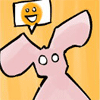
Joined: 26 Jan 2004
Posts: 5155
Location: United Kingdom
|
 Posted: Wed Jul 25, 2007 3:11 pm Posted: Wed Jul 25, 2007 3:11 pm
|
The little circles represent a link that links back to the current room. So if you were to go east out of that one room, you'd end up back in it. If you edit the room, you should see that the east link is linked to the same room number. You should be able to just delete it.
|
|
|
|
 |
Arminas
Wizard
Joined: 11 Jul 2002
Posts: 1265
Location: USA
|
 Posted: Wed Jul 25, 2007 3:13 pm Posted: Wed Jul 25, 2007 3:13 pm
|
The circles are links that you have going back to the same room where one of the sides is set properly and one of them is not.
The only way to get rid of the ones that are in the middle of the box is to delete it in the properties.
Unless the mud actually has an exit that loops back to the same room it is best to get rid of these extras. They probably appeared when you were trying to use the second set of instructions.
Edit: beaten by Fang... |
|
_________________
Arminas, The Invisible horseman
Windows 7 Pro 32 bit
AMD 64 X2 2.51 Dual Core, 2 GB of Ram |
 |
|
 |
Elderick
Newbie
Joined: 24 Jul 2007
Posts: 7
Location: PA
|
 Posted: Wed Jul 25, 2007 3:29 pm Posted: Wed Jul 25, 2007 3:29 pm
|
Rats i thought it represented a hole...i liked the circle in the middle to represent a hole 
|
|
|
|
 |
Arminas
Wizard
Joined: 11 Jul 2002
Posts: 1265
Location: USA
|
 Posted: Wed Jul 25, 2007 5:22 pm Posted: Wed Jul 25, 2007 5:22 pm
|
You can make them there on purpose if you like the effect. Just check to be sure that they do not cause your map to not follow correct.
|
|
_________________
Arminas, The Invisible horseman
Windows 7 Pro 32 bit
AMD 64 X2 2.51 Dual Core, 2 GB of Ram |
 |
|
 |
Fang Xianfu
GURU
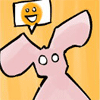
Joined: 26 Jan 2004
Posts: 5155
Location: United Kingdom
|
 Posted: Wed Jul 25, 2007 5:24 pm Posted: Wed Jul 25, 2007 5:24 pm
|
It's not like the mapper is ever going to try and use that exit in its speedwalks since it's just a pointless extra step anyway. Like Arminas says, leaving them in won't hurt.
|
|
|
|
 |
Tech
GURU
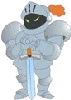
Joined: 18 Oct 2000
Posts: 2733
Location: Atlanta, USA
|
 Posted: Wed Jul 25, 2007 8:58 pm Posted: Wed Jul 25, 2007 8:58 pm
|
The easier and better way to get a "hole" in a room is to create a new room type in zMapper, edit the bit map for that room type to have a circle and then it will display with a circle. After that you just change all the rooms that you want to have a "hole" to this new room type.
|
|
_________________
Asati di tempari! |
 |
|
 |
Elderick
Newbie
Joined: 24 Jul 2007
Posts: 7
Location: PA
|
 Posted: Thu Jul 26, 2007 2:29 pm Posted: Thu Jul 26, 2007 2:29 pm
|
Ok i have someting that is getting frustrating. Everytime im walking around with mapper mapping an area, and i walk into a door it goofs up afterwards.
For instance im at an intersection with doors east and west. If i hit west, it says no theres a door there. Thats fine dot doesnt move. I open west and type west again he walks west...perfect. Then i hit east to go back and it puts another room west...instead of east. This is driving me batty.
Any auggstions? |
|
|
|
 |
Tech
GURU
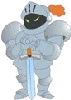
Joined: 18 Oct 2000
Posts: 2733
Location: Atlanta, USA
|
 Posted: Thu Jul 26, 2007 2:49 pm Posted: Thu Jul 26, 2007 2:49 pm
|
Sounds like you mapper queue is not being cleared out properly. If you have triggers picking this up you can type "#QUEUE 0" and that should do the trick.
|
|
_________________
Asati di tempari! |
 |
|
 |
Fang Xianfu
GURU
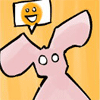
Joined: 26 Jan 2004
Posts: 5155
Location: United Kingdom
|
 Posted: Thu Jul 26, 2007 4:04 pm Posted: Thu Jul 26, 2007 4:04 pm
|
You could also try creating triggers for all "You didn't actually move" messages that send the #nodir command. "You can't move that way", "You need to swim that way" etc etc. The problem is that you send the command and the mapper is still waiting for a room to the west to appear. It thinks that the next room that appears is the one to the west.
|
|
|
|
 |
mr_kent
Enchanter
Joined: 10 Oct 2000
Posts: 698
|
 Posted: Fri Jul 27, 2007 6:32 am Posted: Fri Jul 27, 2007 6:32 am
|
| Code: |
#CLASS {System|AutomapperAll} {enable}
#VAR NOEXITS {The passage is closed.|Alas, you cannot go that way.|That room is private right now.|You do not see that here.|The door is closed.|You cannot find an entrance here.}
#VAR ValidExitsWithNoExitLine {It is pitch black ... }
#VAR LinetoIgnoreByMapper {Small Child bounces the ball up and down.| puts his hand up and pushes his hair back.| looks up from | arrives from the | walks down the |is walking down |is here walking down the street.|You exit}
#TRIGGER {{@NOEXITS}$} {#NOMAP;#NODIR 1}
#TRIGGER {{@ValidExitsWithNoExitLine}$} {#OK}
#TRIGGER {{@LinetoIgnoreByMapper}$} {#NOMAP}
#MENU {Set line as NO EXIT} {#ADDITEM NOEXITS %selline;#NODIR;#NOMAP} ""
#MENU {Set line as VALID EXIT} {#ADDITEM ValidExitsWithNoExitLine %selline;#OK} ""
#MENU {Set line as NO MAP} {#ADDITEM LinetoIgnoreByMapper %selline;#OK} ""
#CLASS 0 |
|
|
|
|
 |
|
|
|
