 |
Baram
Novice
Joined: 23 Apr 2006
Posts: 33
Location: Seoul, Korea
|
 Posted: Mon Jun 12, 2006 7:09 pm Posted: Mon Jun 12, 2006 7:09 pm
Button problem
|
I think the reason all of our buttons aren't working is a simple one... where did the panel option go? It seems to default to top, and no way to choose right/left/bottom/etc
|
|
_________________
Joseph Monk
Working on yet unannounced MUD. |
 |
|
 |
Daganev
Beginner
Joined: 11 Jun 2006
Posts: 20
|
 Posted: Mon Jun 12, 2006 7:11 pm Posted: Mon Jun 12, 2006 7:11 pm
|
I thought he said those types of things arn't implemented right now?
|
|
|
|
 |
Baram
Novice
Joined: 23 Apr 2006
Posts: 33
Location: Seoul, Korea
|
 Posted: Mon Jun 12, 2006 7:12 pm Posted: Mon Jun 12, 2006 7:12 pm
|
Most complex systems are unusable in that case.
|
|
_________________
Joseph Monk
Working on yet unannounced MUD. |
 |
|
 |
Larkin
Wizard

Joined: 25 Mar 2003
Posts: 1113
Location: USA
|
 Posted: Mon Jun 12, 2006 7:16 pm Posted: Mon Jun 12, 2006 7:16 pm
|
Very true. I rely quite a lot on my few dozen buttons, and I know many (i.e., a couple hundred) users who rely on my scripts with the buttons, too.
|
|
|
|
 |
Daganev
Beginner
Joined: 11 Jun 2006
Posts: 20
|
 Posted: Mon Jun 12, 2006 7:18 pm Posted: Mon Jun 12, 2006 7:18 pm
|
Yeah, I was getting all hyped up about making a nice gui thing, and noticed that he said themes are not exactly supported, and noticed the lack of moving buttons.
I am wondering if themes are suppose to replace using Buttons as a GUI or not. |
|
|
|
 |
Rainchild
Wizard
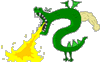
Joined: 10 Oct 2000
Posts: 1551
Location: Australia
|
 Posted: Mon Jun 12, 2006 10:52 pm Posted: Mon Jun 12, 2006 10:52 pm
|
You can -- click on a toolbar's little drop down icon and click 'customize'. Then add a 'new' toolbar. Then go to the 'commands tab' and scroll down through the categories until you find something like "Package: YourMUD.pkg". You can then drag buttons from that package onto your toolbar and dock your toolbar anywhere you want it.
The only caveat is I'm not sure how to hide the 'old style' toolbar that is automatically created when you create buttons. |
|
|
|
 |
Zugg
MASTER

Joined: 25 Sep 2000
Posts: 23379
Location: Colorado, USA
|
 Posted: Tue Jun 13, 2006 12:23 am Posted: Tue Jun 13, 2006 12:23 am
|
In the settings editor when you click on a button, go to the Appearence tab and there is an option for "Show on session toolbar". Turn this off and that should remove it from the "old style" toolbar.
|
|
|
|
 |
lonewolfachaea
Beginner
Joined: 05 May 2006
Posts: 10
Location: Biddulph, Stoke-On-Trent, Staffordshire
|
 Posted: Tue Jun 13, 2006 7:38 am Posted: Tue Jun 13, 2006 7:38 am
|
Once you do that, what do you do with it to place it elsewhere? I clicked that option and it just dissapeared, instead of becoming a floating button.
|
|
_________________
Human salvation lies in the hands of the creatively maladjusted. -Martin Luther King Jr |
 |
|
 |
Rainchild
Wizard
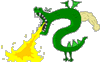
Joined: 10 Oct 2000
Posts: 1551
Location: Australia
|
 Posted: Tue Jun 13, 2006 8:35 am Posted: Tue Jun 13, 2006 8:35 am
|
You gotta go via the tool bar customize thing like I posted above - once its on one of the new-style toolbars you can drag it wherever you like.
|
|
|
|
 |
Daganev
Beginner
Joined: 11 Jun 2006
Posts: 20
|
 Posted: Tue Jun 13, 2006 4:48 pm Posted: Tue Jun 13, 2006 4:48 pm
|
Hmm, maybe it just isn't clear what exactly the buttons are being used for...
Here is an image, although a very bad one, of what I would like to do with the buttons.
With the toolbars, the buttons don't get different colors, and I can't change the size of the buttons either.
I use the buttons to display information, more than I use them to click and have something happen.
 |
|
|
|
 |
Tech
GURU
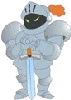
Joined: 18 Oct 2000
Posts: 2733
Location: Atlanta, USA
|
 Posted: Fri Aug 04, 2006 7:34 pm Posted: Fri Aug 04, 2006 7:34 pm
|
I think what you may be messing is that be default only toolbar 1 is enabled. To turn on the others you have to go to Options --> General. Under 'User Interface' select the Buttons tab to specify where toolsbars 2 - 4 are located. You then go back to the button editor and under appearance choose the appropriate toolbar.
Zugg you may need to clarify this but tool bar 0 means is not visible. The buttons can be hidden by uncheck the 'Show on Session Toolbar' check box. I'm assuming Toolbars 5+ are reserved for later use or will be tied to custom tool bars.
Speaking of cutom toolbar you can drag your own button commands to a custom tool bar. You do so by first creating a new toolbar by clicking the little down arrow on next to any current tool bar or the main menu. When you create the toolbar (By choosing Customize --> New) it will become visible as a floating toolbar. Now click the Commands tab.
If you scroll all the way to the bottom you will say the default package listing which currently has all your settings (this is presumably a bug.) The display of the commands map to scripts an aliases but do not display much beyond an icon, if they have one, (another bug), and it's been my experience that you have to visit the button first during the session to get the associate image icon to show up there. Once you've found (by whatever means the correct command) you can click and drag it on to the toolbar.
A few additional comments. The custom tool bars are display more like main toolbar that has Sessions, Setting, Library et al and not like the defined system toolbars mentioned earlier. This is likely the reason gauges don't display properly here since it was expect they would just have text and icons. Right Click on the tool bar brings up the options to show captions and images over caption (as the main toolbar currently does.)
Finally double click on the new added command will be the easiest way to figure out what you actually dragged over. This is also another way to get the captions/images if any to display correctly. I think is all tied to a more general bug of images and captions for a given command not being correctly referenced on the toolbar until they are actually invoked or used.
I'm sure Zugg has a more technical answer and response.
And please Zugg, don't respond today... we all want you to enjoy the birthday.
P.S. If you wanted to respond at 12:01am tonight however well that's something entirely different.    |
|
_________________
Asati di tempari! |
 |
|
 |
Zugg
MASTER

Joined: 25 Sep 2000
Posts: 23379
Location: Colorado, USA
|
 Posted: Mon Aug 07, 2006 5:45 pm Posted: Mon Aug 07, 2006 5:45 pm
|
Pretty much Tech has already said everything that needs to be said. I think he has shown how to activate your existing button in the existing toolbars, as well as how to use your button using the new toolbar customization system.
Both methods are needed because, as you said, the zMUD buttons support more features than the new toolbar buttons. But regarding gauges specifically: Gauge support hasn't yet been added to the new toolbar customization system, but that is planned. When you drag your gauge to a normal toolbar, it will eventually look and act more like a traditional gauge or progress bar in windows, with most of the customization options allowed by zMUD gauges.
The idea with the new toolbar system is *not* to replace the old button system, but is yet another option that will allow you to put buttons and gauges (and status bar items) to more different places and have it look more like a normal Windows toolbar.
Once CMUD has the zApp scriptable window support, then you will have even more options on how to place buttons and gauges on your forms. |
|
|
|
 |
|
|
|
