 |
Appollon
Newbie
Joined: 09 Apr 2009
Posts: 4
|
 Posted: Thu Apr 09, 2009 1:55 am Posted: Thu Apr 09, 2009 1:55 am
Having a hard time
|
I have been using portal forever, and admittedly, I have become a bit of a moron from having used it as a crutch. They recently switched the program to open source, and as a result, it crashes about every week or so. I was just playing through it, until today, when it crashed and deleted my maps of pretty well the whole mud. So, I've decided to switch clients.
I'm sure these are easy fixes, and I'm just to set in my ways to figure them out, but I'm having a really hard time with it.
I will first explain my portal usage of the mapper and hope I can get it to work similarly here.
The first one is that I could change the room color of individual rooms there. So, for a bank, I'd make it gold, and I make the safe rooms cyan, etc. This way at a glance, I could see the closest safety. Also, I'd make the room bright red if there was an exit that led to something to be explored, or in the same vein, if there was somthing going on there that I hadn't figured out yet. I also colored the rooms that were specific links to other maps. I tried to do it here, and when I go to the properties of a room and go to the appearance tab, there is a section that says color, but there is nothing below it and nothing to click. Am I missing something, or is this just because this is just the trial version?
My next problem is that I just can't figure out how to set up custom exits. For the sake of an example I'll show what I'm trying to do here. There is a book in the zone "Eternal City Library". If you read the book, it transports you to the "Genious Cabal". From the opening room in the "Genious Cabal", you can then also read a book, which will take you back to the "Eternal City Library". I just can't seem to find anywhere in the help files how I set the command "read book" to transport me to room 0,0 of the genious cabal, and at the same time for it to transport back to room -1,4 of the eternal city library.
Any and all help will be greatly appreciated. |
|
|
|
 |
Dumas
Enchanter
Joined: 11 Feb 2003
Posts: 511
Location: USA
|
 Posted: Thu Apr 09, 2009 3:00 am Posted: Thu Apr 09, 2009 3:00 am
|
Two ways you can do the exit thing. One, you can use an unused direction and set up the exit to send READ BOOK when you try to move that directions. This is done by creating the exit manually, then under the exits tab of the room properties, select the exit and on the right there should be a place to put information (I believe it says Other Command or something of the sort). The other way involves use of a trigger of alias that calls the #TELEPORT command.
As for colors, there should be a box that has the same color as the tab background, but should still be recognizable as a box. Clicking on that should bring up the color chooser box. I'm not 100% certain of this right now as I'm using the beta version which has some changes to it, but that is how I remember the old one. |
|
|
|
 |
Fang Xianfu
GURU
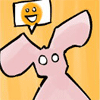
Joined: 26 Jan 2004
Posts: 5155
Location: United Kingdom
|
 Posted: Thu Apr 09, 2009 11:37 am Posted: Thu Apr 09, 2009 11:37 am
|
Mmm, slight UI gaffe - the Room Colour box is transparent (same colour as the background) when there's no colour selected. Just mouse around until you find it, it'll get a box outline when your mouse is over it. This is fixed in the beta :P
There's actually another method that Dumas has missed out for the exits. I'll describe them both in a bit more detail, and the various pros and cons of each. If tl;dr, just skip to the last section ;)
Method One
The first method involves taking a normal cardinal (NESW) exit and changing the command it sends. That's what Dumas is describing - you go into the room properties by rclicking on the room and choosing properties from the list, or by selecting the room and clicking the checkbox on the toolbar. From there you go to the exits tab. On this tab there's a list of exits - click the one you want to change and then fill in your command in the "Other Com" box. I'll explain in detail how to jimmy the mapper into giving you an exit to change in a moment.
(In the beta version, the Exits tab is the second tab down and the Other Com box is labelled "Name" instead)
The benefits of doing it this way are that you don't need to actually type the command when you get to the room. If a room on the mapper had an exit to the east and you'd given it the command "enter portal", you could just press 6 on the numpad and "enter portal" will be sent to the MUD, which is handy. The downside of this method is that if a room has lots of special exits it can be hard to remember which is which. A room might also simply not have enough space all the way round it for all the different exits. You can create text labels for the exits, but it might be easier just to use the second method...
Method Two
This method involves changing the NESW part of the exit, which means you can't just use the numpad to go through it. But the mapper will still follow you through the exit, so it's better than nothing. On the room properties dialogue, look at the part just above the "other com" box. There're two compasses - one is the origin of the link, and the other is its destination. Change the origin (which is on the left) to Other, and feel free to change the destination as well if you need to. The link has changed to a dot rather than any specific direction, and it's positioned so it won't get in the way of any normal links.
So now, if you have "enter portal" in the Name box of an exit that has Other as its origin, you can't just press a numpad key to get there, but if you type "enter portal", the mapper will follow you properly.
Getting a link to click on
If you're mapping a room and come to a special exit, you might be perplexed about how to create a link to change the properties of. This part's easy - just drop a room using the room tool (it's the second one up on the toolbar on the side, looks like a box) and then use the tool above it to create a link between the two rooms. Now you have a link you can edit, and once you've got your command set up and move into the blank room you created, the mapper should fill it in properly.
Keyboard shortcuts
All this faffing around in the room properties dialogue is really a drag, but there're some keyboard shortcuts to help you out. If you enter >enter portal at the command line, this will create a Method Two exit and move you into the new room. If you type >enter portal>e, this will create a Method One exit that goes east. Simple, and no need to do anything that I described above... perhaps that was a bit of a waste of time? =/
EDIT: It just occurred to me, I can't remember what the mapper does to the reverse exit when you create a special exit with the shortcut. Sometimes the command to go the other way doesn't match the command you got in with - the opposite of "enter portal" might be "out", and "enter sewer" might be "up". You might still need to jiggle the room properties for the reverse link, but at least you don't have to do it to get there.
EDIT2: Oh, and one last thing - if you ever bugger up the direction queue, entering an exit that doesn't exist in a room or something like that, just enter #nodir at the command line to remove the last direction from the queue, or #nodir 1 to clear the queue completely. You can see the current direction queue in the bottom right corner of the mapper. You could make a trigger on whatever "There's no exit in that direction" line your MUD sends you to run the command, too, but in the case of special exits you might have to do it manually. |
|
|
|
 |
|
|
|
|
You cannot post new topics in this forum
You cannot reply to topics in this forum
You cannot edit your posts in this forum
You cannot delete your posts in this forum
You cannot vote in polls in this forum
|
|
