 |
Odeon
Novice
Joined: 17 Nov 2008
Posts: 30
|
 Posted: Sat Jan 10, 2009 2:47 pm Posted: Sat Jan 10, 2009 2:47 pm
Muti-chars in cmud
|
Hi,
I'm playing a mud where multi-characters is higly recommended
Problem i have is creating multiple windows
so i would like to create two different windows - each one for a character
with two different sets of triggers, aliases... connecting to the same mud
For example :
First window : Tom
Second window : Jerry
How can i save the layout ?
How can i save the two differents sets of triggers, var... ?
What's the easiest method ?
Thanks, Odeon |
|
|
|
 |
calesta
Apprentice
Joined: 07 Dec 2008
Posts: 102
Location: New Hampshire, USA
|
 Posted: Sat Jan 10, 2009 3:18 pm Posted: Sat Jan 10, 2009 3:18 pm
|
This section of the help should give you a good idea on how to get started on doing this.
|
|
|
|
 |
Odeon
Novice
Joined: 17 Nov 2008
Posts: 30
|
 Posted: Sat Jan 10, 2009 3:58 pm Posted: Sat Jan 10, 2009 3:58 pm
|
Thanks
I've tried it and that works well
I would like to create a trigger to make both chars say the same think
for example tom says Recall and Jerry too
so : recall;:j:recall
and i would like to type only : tj recall
is that possible ?
Thanks
PS : i would like to type a special char :
/clan;:j:/clan
but in the Jerry window (j) only clan is send |
|
|
|
 |
calesta
Apprentice
Joined: 07 Dec 2008
Posts: 102
Location: New Hampshire, USA
|
 Posted: Sat Jan 10, 2009 4:18 pm Posted: Sat Jan 10, 2009 4:18 pm
|
You probably don't need a trigger for this, just an alias in a package that is shared by both sessions. In this new package create an alias that uses the #all command to send the recall command to all windows. You could also forgo the package and alias entirely and just type #all {recall} from the command line if you wanted as well.
Edit: You don't actually need the shared package either if you will only ever be using the alias from one of the two character sessions. The shared package allows the alias to be used by either of your two characters though. |
|
|
|
 |
Odeon
Novice
Joined: 17 Nov 2008
Posts: 30
|
 Posted: Sat Jan 10, 2009 8:34 pm Posted: Sat Jan 10, 2009 8:34 pm
|
Thanks  working great working great
Now, i have tried #TRIGGER {tells you} {#CAPTURE Tells}
It creates the window, captures the sentences :)
I just need to switch between Tom & Jerry and i will click on tells tab only if necessary
Is there a way to separate completely Tom & Jerry from tells tab ?
(to quick switch just between two tabs ?)
Hope i'm clear - not sure though :)
Thanks, Odeon |
|
|
|
 |
Tech
GURU
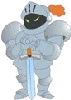
Joined: 18 Oct 2000
Posts: 2733
Location: Atlanta, USA
|
 Posted: Sun Jan 11, 2009 5:23 am Posted: Sun Jan 11, 2009 5:23 am
|
If I understand correctly you should be able to.. but you'll have to play around with your docking settings. I would recommend creating several windows in a blank session to simulate what you have, then play around with the docking options to become familiar with how docking works and get the setup you want.
You can do it with your main session if you'd like. If you get to a state that you can reset the layout holding the Shift key when starting the session. Just make sure the layout isn't locked by looking at the Layout menu on the main menu bar.
Hope that helps. |
|
_________________
Asati di tempari! |
 |
|
 |
Odeon
Novice
Joined: 17 Nov 2008
Posts: 30
|
 Posted: Sun Jan 11, 2009 10:26 am Posted: Sun Jan 11, 2009 10:26 am
|
Thanks
I've just played around and created buttons macro to switch between windows
F1 (#window "Tom") & F2 (#Window "Jerry") F3 (#Window "Tells")
working well
Next question :) i've to look at both characters hit points
Each prompt is like :
Hp: 30/30 (100%) Mn: 100/100 (100%) Mv: 110 Xp: 500
Hp: 175/175 (100%) Mn: 130/130 (100%) Mv: 322 Xp: 30,886
So First one is for Tom & Second One for Jerry
Could i have a small window which will stay on top with
Hp: 30/30 (100%) Mn: 100/100 (100%) Mv: 110 Xp: 500
(and) Hp: 175/175 (100%) Mn: 130/130 (100%) Mv: 322 Xp: 30,886
to keep an eye on both characters ? Thanks
PS : Or maybe two bars under the window but i don't know how it works :)
Can you give me some hints to create gauges for two characters but on the same window (main char Tom) ? Thanks |
|
|
|
 |
calesta
Apprentice
Joined: 07 Dec 2008
Posts: 102
Location: New Hampshire, USA
|
 Posted: Sun Jan 11, 2009 8:01 pm Posted: Sun Jan 11, 2009 8:01 pm
|
Rather than trying to explain it all, I'll just provide an example you can use to modify if it is close to something you want. The first thing to do to use this example is to configure toolbar preferences for each window. In this example my character names are Test and Test2. Open the package editor, select the Test tab, and click the Preferences button. Go to the Buttons tab for the User Interface settings and select bottom as the location for toolbar 4. Click OK to save, select the Test2 tab, and do the same thing.
Now create a new package (call it Vitals or whatever you want) and paste the following into that package:
| Code: |
<?xml version="1.0" encoding="ISO-8859-1" ?>
<cmud>
<trigger priority="10" regex="true" newline="false" prompt="true" copy="yes">
<pattern>Hp: ($hp:\d+)/($maxhp:\d+) \(\d+%\) Mn: ($mn:\d+)/($maxmn:\d+) \(\d+%\) Mv: ($mv:\d+) Xp: ($xp:[0-9,]+)</pattern>
<value>#class //TestVitals/%char
#var %{char}_hp $hp
#var %{char}_maxhp $maxhp
#var %{char}_mn $mn
#var %{char}_maxmn $maxmn
#var %{char}_mv $mv
#var %{char}_xp $xp
#class 0</value>
<arglist>$hp,$maxhp,$mn,$maxmn,$mv,$xp</arglist>
</trigger>
<button type="Gauge" toolbar="4" stack="true" transparent="false" color="lime" gaugelowcol="red" gaugebackcol="#FFFF80" priority="20" copy="yes">
<caption>Hp: @test2_hp/@test2_maxhp</caption>
<expr>@test2_hp</expr>
<gaugemax>@test2_maxhp</gaugemax>
<gaugelow>@test2_maxhp/10</gaugelow>
</button>
<button type="Gauge" toolbar="4" transparent="false" color="lime" gaugelowcol="red" gaugebackcol="#FFFF80" priority="10" copy="yes">
<caption>Hp: @test_hp/@test_maxhp</caption>
<expr>@test_hp</expr>
<gaugemax>@test_maxhp</gaugemax>
<gaugelow>@test_maxhp/10</gaugelow>
</button>
<button type="Gauge" toolbar="4" stack="true" transparent="false" color="lime" gaugelowcol="red" gaugebackcol="#FFFF80" priority="40" copy="yes">
<caption>Mn: @test2_mn/@test2_maxmn</caption>
<expr>@test2_mn</expr>
<gaugemax>@test2_maxmn</gaugemax>
<gaugelow>@test2_maxmn/10</gaugelow>
</button>
<button type="Gauge" toolbar="4" transparent="false" color="lime" gaugelowcol="red" gaugebackcol="#FFFF80" priority="30" copy="yes">
<caption>Mn: @test_mn/@test_maxmn</caption>
<expr>@test_mn</expr>
<gaugemax>@test_maxmn</gaugemax>
<gaugelow>@test_maxmn/10</gaugelow>
</button>
<button type="Gauge" toolbar="4" stack="true" transparent="false" color="lime" gaugelowcol="red" gaugebackcol="silver" priority="60" copy="yes">
<caption>Mv: @test2_mv</caption>
</button>
<button type="Gauge" toolbar="4" gaugebackcol="silver" priority="50" copy="yes">
<caption>Mv: @test_mv</caption>
</button>
<button type="Gauge" toolbar="4" stack="true" transparent="false" color="lime" gaugelowcol="red" gaugebackcol="silver" priority="80" copy="yes">
<caption>Xp: @test2_xp</caption>
</button>
<button type="Gauge" toolbar="4" iconleft="false" gaugebackcol="silver" priority="70" copy="yes">
<caption>Xp: @test_xp</caption>
</button>
</cmud>
|
Basically, the trigger uses %char as a prefix for all of the variables and the gauges display the values that the trigger puts in these variables. By putting it in a shared package and configuring the windows preferences for both of the sessions as we did, both session windows will have the information displayed for both characters all the time. You'll have to edit the gauge buttons and make the variables they point to match the variables created for your character names obviously. |
|
|
|
 |
Odeon
Novice
Joined: 17 Nov 2008
Posts: 30
|
 Posted: Sun Jan 11, 2009 8:21 pm Posted: Sun Jan 11, 2009 8:21 pm
|
Thanks  I'll just rename variables to match character names and that will be perfect :) Very good work I'll just rename variables to match character names and that will be perfect :) Very good work
|
|
|
|
 |
|
|
|
